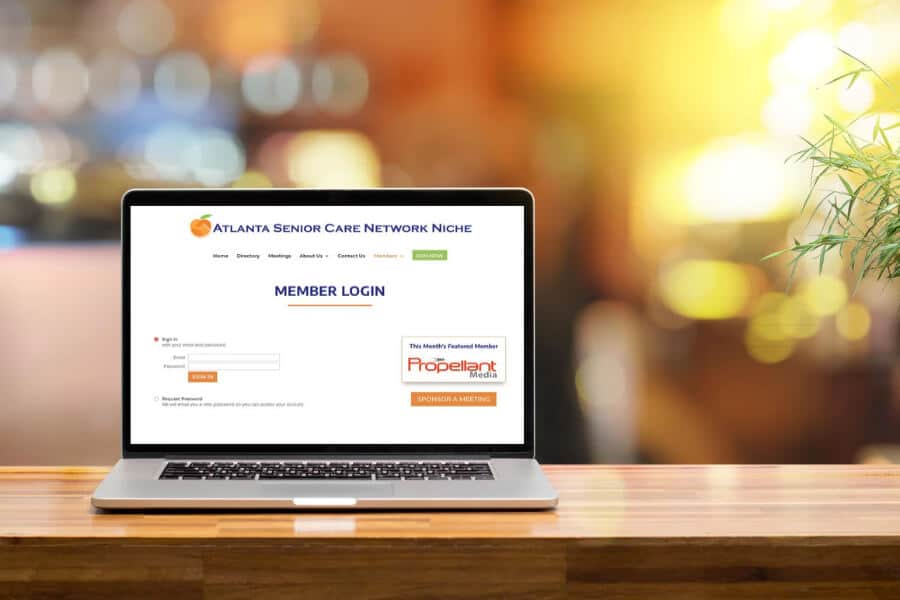Managing Your Account
One of the benefits of being a member of ASCNN is that you get to set up a profile for your business on our site. But not just a name and number kind of profile, a full profile that can serve as a marketing piece for your business.
And one of the best parts of being able to create your own ASCNN member profile is that you have complete control over every part of it. It’s all yours.
Plus, you can make changes to it any time you want, as often as you want. And, we have added the ability to easily include your social media account links for even more ways to have others reach out to your or follow you online.
So, here is a step-by-step process for how to create and update your member profile on the site.
Member sign in.
Scroll over the “Members” tab in the top navigation and select the drop down option, “Member Login.” You will be presented with a sign-in screen that asks for a user email address and password.
Manage your account.
If this is your first time logging in, when you arrive at the Manage Account screen, you’ll want to select the second radial button “You are a member but do not have a password,” and follow the directions.
You’ll be sent a password to the email address we have on file as the primary email account for your organization. If you don’t receive your password within a few minutes, check your spam or junk mail filter. Also, please note that only the primary email account can be used for logging in, so if you are secondary representative for your company you need to coordinate login information with the primary account holder within your company.
Once you receive the email with the password in it, you can log in to your profile using that temporary password. You can then change your password to something more memorable for you, if you like.
Note: If you already have a password, you can simply log in using it. And if you forget it, you can simply reset it (as often as you need to).
Update your company information (if needed).
Here you can update your name, address, email address, phone number etc.
Note: the field “Name” should be your business name and “Contact person” should be you. If you made any changes, click “Save and Continue.”
Click on the profile tab.
Here you can update your “business card.” You can upload your logo, if you like, as well as write out a tagline up to 80 characters that will show on the main directory page.
Note: Don’t put your name here. Instead, put a tagline in that’s keyword rich in order to help your search engine optimization.
Also, for each block on the profile page you’ll see a question mark with the words, “Learn more”. Click on the question mark to see a video explaining how to do each of these steps.
Create your profile gallery.
Here you can upload up to eight images about your business. We recommend you upload a picture of you first and then add images about your business.
Write your profile description.
This is where you need to think like a marketer. When you write your company’s profile, don’t focus on you — focus on what your target market is looking for. Since the search engine for this member directory is context and content driven, you’ll want to use the key words that someone would search to find you in your description.
In other words, if you do “home healthcare in the alpharetta area” or “sell medical equipment in greater Atlanta” or you offer, “mental health counseling” or you specialize in “rehabilitation,” make sure those words appear in your profile. Any words you think someone would search on to find you and your business, put those in your profile.
Add your social media links.
You can also add your social media links (like Linkedin, Facebook, Google+, Twitter, YouTube, LinkedIn, etc.). Just insert the URLs for your accounts and the ones you use will appear in your public profile.